ROMSorter Release 2 is released. Detect and rename ROMs and other games. Requires .NET 6. current release for ROMSorter (2) is Win-x64 only. Librarian is available for all platforms.
Main app:
Zip (or convert) all files: Zip each file in the folder to a new zip file. Zip files will be re-zipped for consistency. Non-zip archive files (rar, gz/gzip, tar, 7z) will be extracted and then zipped. Should handle files of any size, in case you're working on ISO images or something.
Detect Duplicate Files: If a file in the folder is identical to another one, it moves the duplicates to a sub-folder (Duplicates/[OriginalFileName]/) so you can identify which file they're a duplicate of. Works best on unzipped files, since identical files with different names inside a zip file will create non-identical zip files.
Unzip all files: The opposite button. Extracts all files from all archives in the current folder.
Catalog Files: Saves a small file with the name and hashes of each file in the folder. Intended for backups, particularly optical media, so you can quickly check in the future if files have become corrupted without having to attempt to read or play each manually.
Verify Catalog: Reads the saves catalog file, and confirms if each file is still identical to when it was cataloged.
Make DAT File for Folder: Similar to the catalog process, except the end result is a .DAT file that can be read by other ROM manager apps.
Rename Single-File games: If you provided a .dat file, this will check each file to see if it's present, and if so will rename it to match. Works best with TOSEC dats. No-Intro dats sometimes exclude headers and that requires additional work per file extension to detect and fix. The checkbox on the main screen determines if unidentified files are skipped or moved to their own sub-folder.
Create CHD Files: Convert all the BIN/CUE or ISO files in a folder to CHD format. Requires chdman to be in the same folder as the main application, included with the Windows apps. Linux users will need to supply their own chdman executable
Extract CHD Files: Converts CHD files back to BIN/CUE format. Requires chdman to be in the same folder as the main application, included with the Windows apps. Linux users will need to supply their own chdman executable
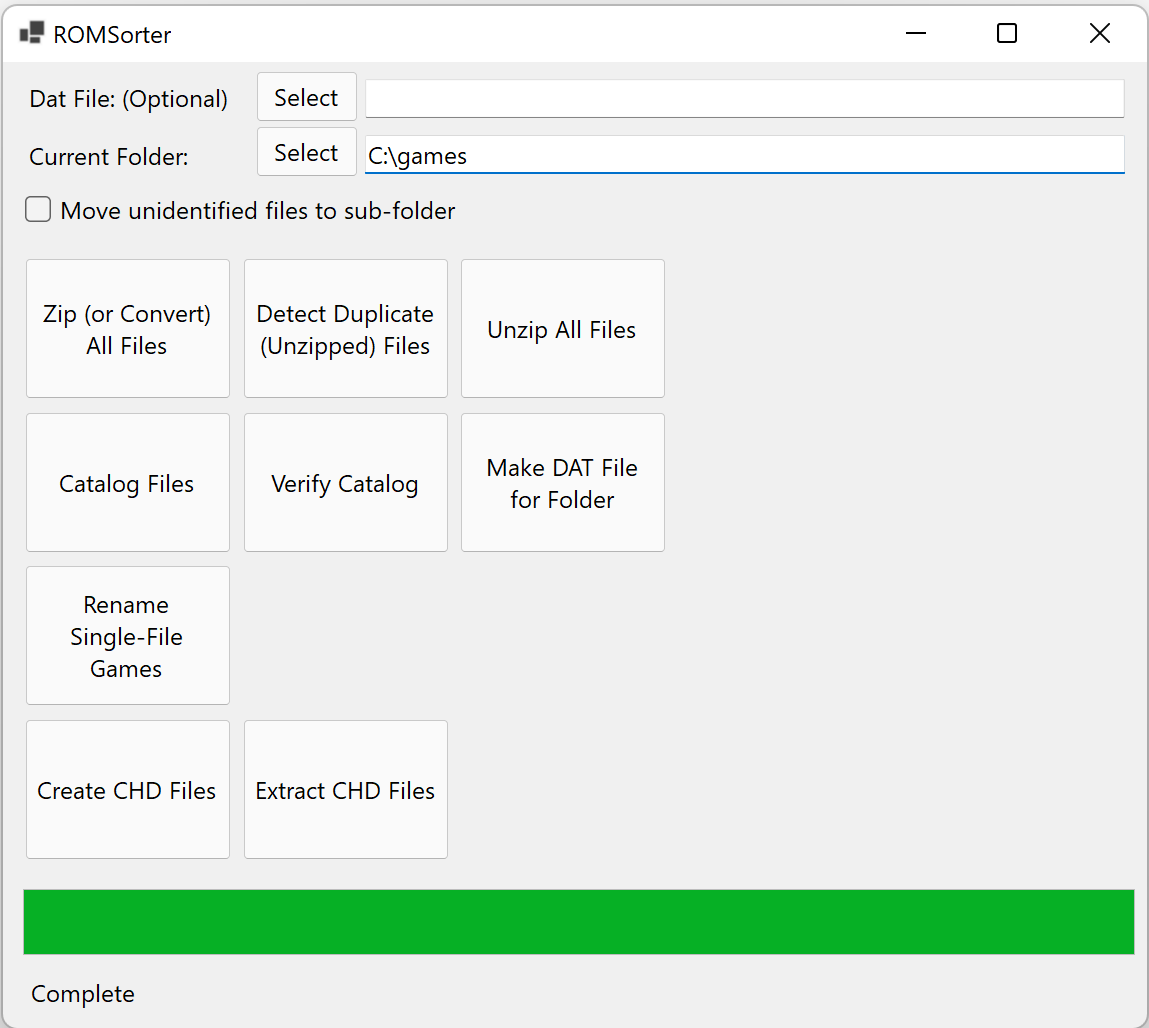
ROMSorter Git Changelog:
NEW APP: Librarian
Librarian is the command-line version of ROMSorter. It supports all of the commands the GUI app does, but runs on all platforms.
Librarian on Linux/Mac will require you to provide an appropriate build of chdman from MAME in order to use the chd commands. The executable should be in the same folder as Librarian. The Windows version includes a working chdman.exe.
Librarian has been tested less than ROMSorter, but the core logic is shared. Please report any issues here on github.
New Features:
chd command support brought in via chdman application from MAME.
** Create CHDs from all .cue and .iso files in a folder
** Extract CHD files back to .bin/.cue files
Make a DAT file from a folder, if you want to use other ROM managers on your folder for some reason.
Supports MAME export.xml files now as a DAT file (but may not work correctly on single-file renaming)
Fixes:
ROMSorter buttons now lock out during operations and unlock once completed.
No longer throws errors working on files over 2GB
Catalog files now includes a header row
Should keep file extension when renaming single-file games now.
Should be significantly faster at identifying files than before, though it may be hard to tell on small files.
Download: ROMSorter R2
Source: Here
2022-01-14
Tags:
Official_Build,
ROMSorter,
Tools


 NewsLetter
NewsLetter Bookmark
Bookmark Submit News
Submit News Email Us
Email Us









Random Related Topic
0 Comments
Post a Comment
Can't post a comment? Try This!